Top 7 tab management Chrome extensions
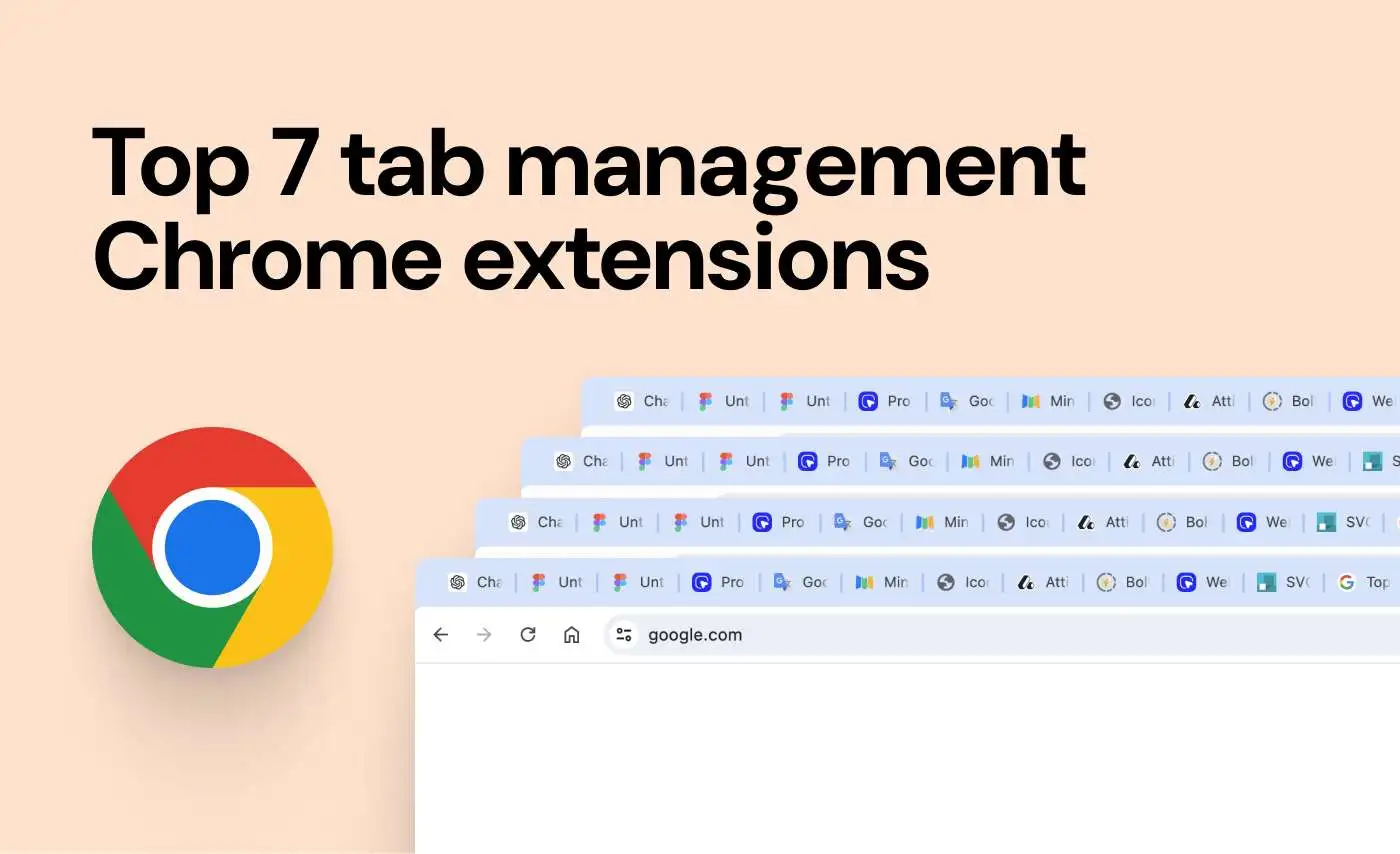
Updated September 4, 2024
Handling tabs is a common issue for web users. It can reduce productivity and lead to an overwhelmed browsing experience. Browser extensions can help organize and manage tabs, making it easier to maintain focus and work efficiently. This article will cover seven useful tab management extensions for different needs.
These extensions boost productivity and help reduce browser crashes from too many open tabs. We also shared some native Chrome tips to help you stay organized without adding extra tools. Understanding the features and benefits of each extension and the built-in Chrome methods will guide you in choosing the best tools for your browsing habits.
MaxFocus: Link Preview
MaxFocus: Link Preview extension is perfect for smoothly navigating your social media and news feeds, watching videos without interruptions, and reading articles without cluttering your browser with multiple tabs. It’s an ideal tool for students and professionals who must focus on their tasks.
Key Features:
-
Powerful link previews:
- Preview in popup: Instantly view any link in a dedicated popup window without leaving your current page. Hover, click, or use shortcuts to peek at links.
- Move to sidebar: Easily transfer any preview from the popup to a sidebar for a convenient split-screen experience.
-
AI Sidebar & Assistant:
- Chat with AI: Get instant answers and summaries directly on your viewing page. MaxFocus AI understands the content and delivers relevant information.
- Auto prompts: Receive helpful suggestions and prompts tailored to the page you’re interacting with.
- YouTube AI summaries: Make summaries of your favorite videos. The AI transcribes all the videos for you.
-
Stay focused and organized:
- Spotlight: Press Alt+Z on any page to access your favorite links. Click a link to open it in a popup for easy viewing.
- Reader view: Convert any webpage to a clean, distraction-free format for easy reading. Dark Mode is available for a comfortable reading experience at night.
- Video mode: Watch videos without sidebars or click-away temptations. Just the video, nothing else.
-
Security:
- Scam detector: Browse with confidence — get alerts about potential threats like malware, phishing, or ransomware.
- UTM tags remover: Preview links without the hassle of UTM tags.
- Data privacy: Your privacy is a priority. MaxFocus doesn’t track you, store personal data, or allow trackers.
Supported browsers:
MaxFocus works on all major desktop browsers, including Chrome, Firefox, Edge, Vivaldi, and Brave.
MaxFocus allows you to navigate your browsing activities without clutter, ensuring a smoother and more efficient experience. The extension helps you manage your web activities effectively. With powerful link previews, AI assistance, focus tools, and robust security measures, MaxFocus: Link Preview optimizes your browsing for better productivity.
OneTab extension
OneTab is a powerful tab management extension that converts all open tabs into a single, organized list. This approach not only saves memory but also reduces clutter in your browser.
Key features include:
- Easy restoration of tabs individually or all at once
- Organization of saved tabs into named groups for better categorization
- Option to share lists of tabs via a unique URL, facilitating collaboration
- Statistics feature that tracks the amount of memory saved over time
By consolidating your tabs, OneTab helps streamline your browsing experience while motivating efficient tab management through its memory-saving statistics.
The Great Suspender extension
The Great Suspender is an extension that automatically suspends unused tabs, helping users focus on active tasks without distractions. This feature frees up system resources, significantly improving browser performance and overall device operation.
Key features include:
- Customizable suspension settings, including time thresholds for inactivity and rules for specific domains or tabs
- Whitelist feature to prevent specific tabs from being suspended
- Preview feature that lets users see the contents of suspended tabs without restoring them
By intelligently managing inactive tabs, The Great Suspender helps users maintain a clutter-free browsing experience while preserving system resources.
Tab Groups extension
Tab Groups is a powerful extension that organizes tabs into color-coded groups, allowing quick visual identification and access. This feature helps users categorize and sort tabs, making it easy to separate work-related tabs from personal ones. By improving the visual organization of browser windows, Tab Groups reduces clutter and makes multi-tasking more manageable.
Key features include:
- Ability to collapse or expand groups, providing a cleaner interface and reducing distraction from inactive tabs
- Option to save group layouts for future sessions, making it easier to pick up where you left off
With Tab Groups, users can efficiently manage their browsing experience, maintain focus, and streamline their workflow across multiple projects or areas of interest.
Tree Style Tab extension
Tree Style Tab is an innovative extension that displays tabs in a hierarchical tree structure. This unique approach allows users to visualize the organization of their open tabs based on relationships, such as parent-child tab hierarchy. Key features include:
- Easy identification of related tabs and management of multiple references or projects
- Customizable appearance and behavior, including options for different icon styles, font sizes, and colors
- Drag-and-drop functionality for reorganizing tabs within the tree structure
- Search feature to quickly locate specific tabs within the hierarchical structure
By presenting tabs in a tree-like format, Tree Style Tab enhances tab management efficiency, especially when dealing with numerous open tabs across various projects or topics.
Toby for Chrome extension
Toby for Chrome is a versatile tab management extension that saves and organizes tabs into collections. It allows users to categorize their browsing activities based on specific projects or topics. The extension syncs across devices, ensuring seamless access to tab collections on desktop, laptop, or mobile browsers. It facilitates easy sharing of tab collections, enabling effortless collaboration and resource sharing with others.
Toby features a visually appealing dashboard that overviews saved collections, fostering better organization and quick access to frequently used tabs. Additionally, it offers a search function within collections, allowing users to swiftly locate specific tabs or resources, saving time during research or work sessions.
Session Buddy extension
Session Buddy is a powerful tab management extension that saves open tabs and windows as sessions, enabling users to preserve their browsing context for future access. It allows for easy restoration of previous browsing states, making it simple to return to necessary research or work without losing track. The extension includes search and export features, allowing users to quickly locate specific sessions or tabs and share them with others in various formats.
One of Session Buddy’s key features is automatic session backups, which minimizes the risk of losing tab data in case of browser crashes or unexpected shutdowns. Additionally, it provides a user-friendly interface for managing multiple sessions, allowing users to categorize and prioritize their saved sessions based on relevance or time sensitivity.
Native Chrome tab management
Handling tabs is key to smooth browsing, especially in Google Chrome. Here are built-in features to keep you organized.
1. Tab shortcuts
Shortcuts help you get around Chrome quickly. Here are some basics:
- Ctrl + T: Open a new tab
- Ctrl + W: Close the current tab
- Ctrl + Tab: Move to the next tab
- Shift + Ctrl + Tab: Move to the previous tab
To jump to a specific tab, use Ctrl with the tab number. For example, Ctrl + 2 opens the second tab.
2. Closing multiple tabs
Too many tabs can be overwhelming. To close several tabs at once, right-click on any tab and select:
- Close other tabs: Shuts all other tabs except the current one.
- Close tabs to the right: Closes all tabs to the right of the current tab.
3. Using bookmarks
Bookmarks let you quickly access sites you visit frequently. Click the side panel icon and choose Bookmarks. For more options, use Ctrl + Shift + O to open the Bookmark Manager.
4. Using Chrome’s reading list
Save articles to read later using Chrome's Reading List:
- Click the side panel button in the top right corner.
- Select Reading List.
- Click Add current tab to save the tab.
5. Sending tabs to other devices
Switching between devices is simple. Make sure you are signed in to Chrome and have sync enabled. Then:
- Click the address bar on the tab you need to send.
- Hit the Share icon.
- Pick Send to your devices.
6. Searching for tabs
Finding tabs is easy with Chrome's tab search. Use Ctrl + Shift + A or click the arrow next to the minimize button. This shows open and recently closed tabs. Search by name and press Enter to go to it.
7. Using tab groups
Tab groups help sort tabs by category. Right-click a tab and select Add tab to new group. Name the group and choose a color. Right-click the group’s label to move it to a new window or close it.
Conclusion
This article explores seven powerful tab management extensions that can significantly enhance your browsing efficiency. From OneTab's list conversion to Tree Style Tab's hierarchical organization, each tool offers unique features to suit different needs and preferences.
Finding the right tab management solution is crucial, as browsing habits vary greatly among users. We encourage you to experiment with these extensions, possibly combining them to create a personalized system that maximizes your productivity and streamlines your online experience.
Remember to regularly evaluate and adjust your tab management strategies. As new extensions emerge and existing ones update, staying informed will help you maintain optimal tab organization over time.
Ultimately, effective tab management can profoundly impact your digital well-being, leading to a more focused and stress-free online experience. By implementing these tools and techniques, you'll be well on your way to a more organized and efficient browsing lifestyle.
Read after: Arc browser vs Vivaldi: Which is better?