Guide to activating MaxFocus PRO
Congratulations on purchasing the MaxFocus PRO. If you encounter any issues with activation, follow these steps:
If you have installed the extension and purchased PRO
Follow these steps to activate the extension in your browser:
- Visit the Activation Page:
- Enter your activation code:
- Retrieve the activation code from the successful payment page or find the email with the code (check your spam folder if necessary).
- Enter the code on the activation page.
- Activate:
- Click the "Activate" button.
- You will see a message confirming that you have successfully activated the device.
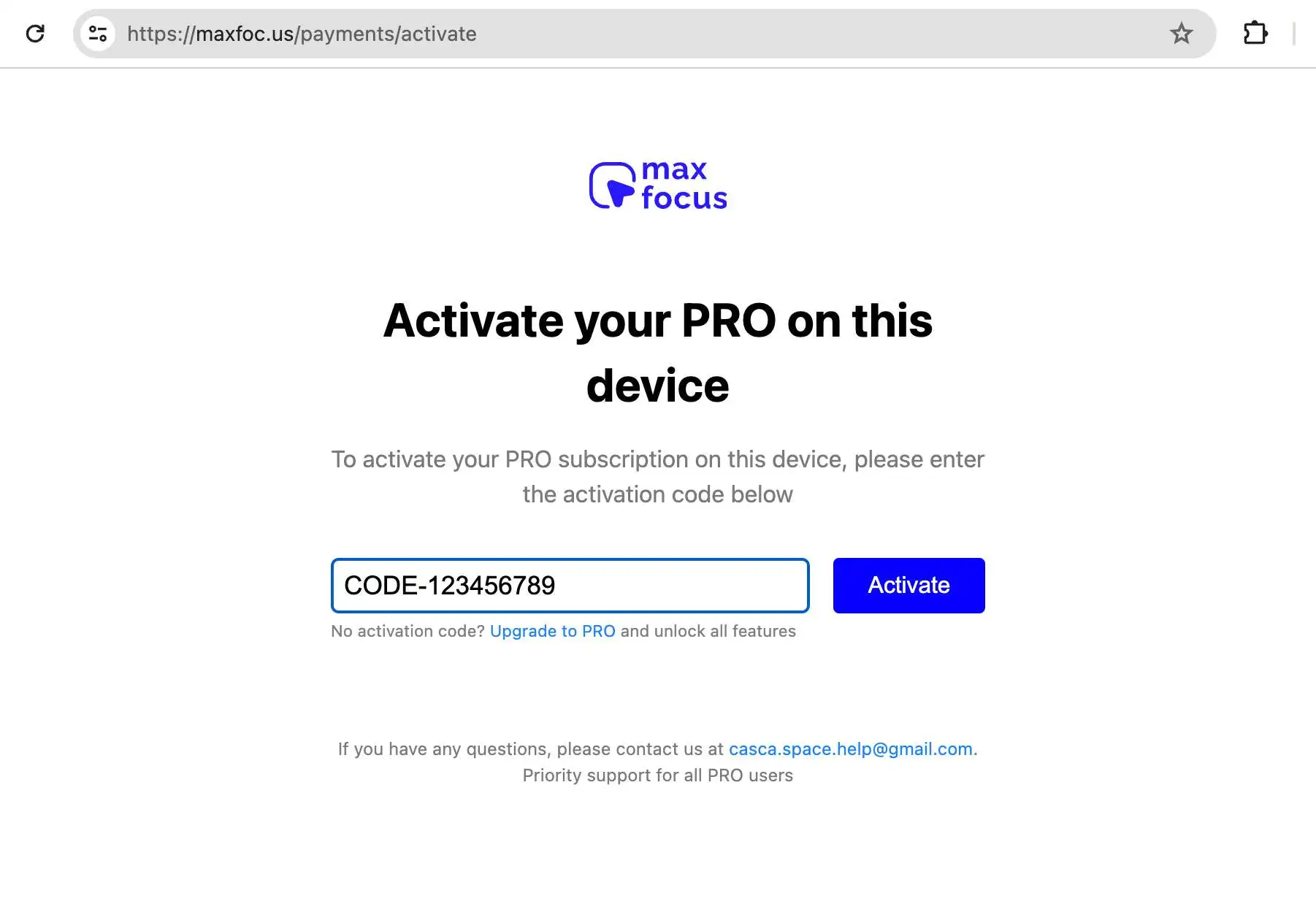
MaxFocus PRO Activation page
If you have purchased PRO but not installed the extension
Follow these steps to activate the extension in your browser:
- Install the Extension:
- Download and install the extension from https://maxfoc.us/get/.
- Visit the Activation Page:
- After installation, go to https://maxfoc.us/payments/activate.
- Enter Your Activation Code:
- Retrieve the activation code from the successful payment page or find the email with the code (check your spam folder if necessary).
- Enter the code on the activation page.
- Activate:
- Click the "Activate" button.
- You will see a message confirming that you have successfully activated the device.
If you want to activate the extension on a new browser
You can activate the extension on a new device, browser or profile by following these steps:
- Install the Extension:
- Download and install the extension from https://maxfoc.us/get/.
- Visit the Activation Page:
- After installation, go to https://maxfoc.us/payments/activate.
- Enter Your Activation Code:
- Retrieve the activation code from the successful payment page or find the email with the code (check your spam folder if necessary).
- Enter the code on the activation page.
- Activate:
- Click the "Activate" button.
- You will see a message confirming that you have successfully activated the device.
Read after: Ways to preview links in the MaxFocus: Link Preview extension