How to make your Chrome aesthetic with extensions
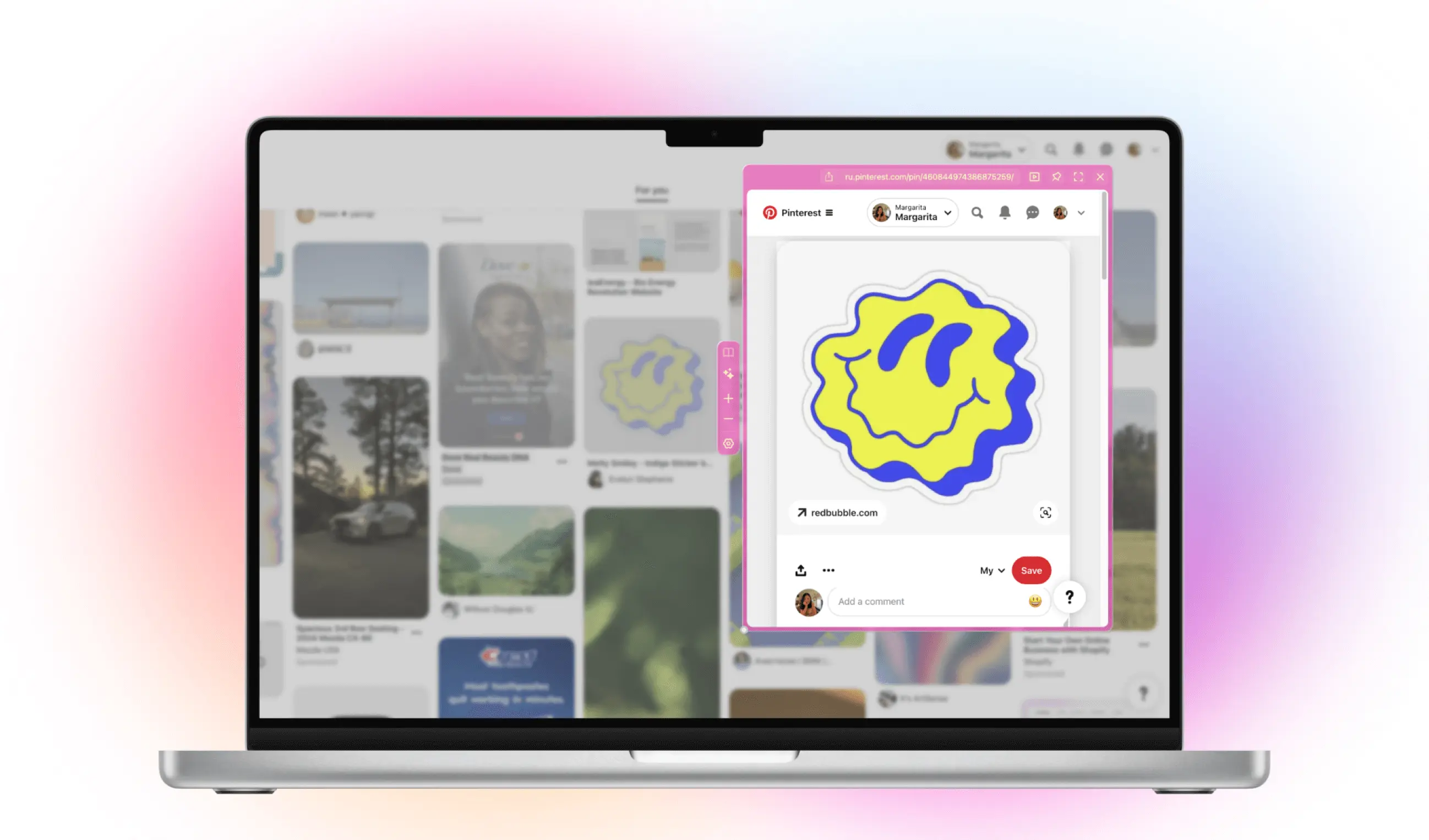
This guide will show you how to make your Chrome browser look ✨you✨ using two of our extensions, MaxFocus and Casca Space. With these tools, you can customize your Chrome's appearance and features to reflect your personality. It's super easy to get started, let's dive in!
- MaxFocus: A link preview tool that lets you preview links directly on the page with a dedicated pop-up.
- Casca Space: An extension that replaces your new tab page, allowing you to add widgets, change wallpapers, and even chat with AI.
Customizing with MaxFocus
To change the appearance of the MaxFocus pop-up, follow these steps:
- Go to the Settings menu.
- Navigate to the Appearance tab.
- Choose your desired pop-up color, text color, opacity, and blur levels.
Demonstration of customizing MaxFocus pop-up appearance
How to disable popup blur
If you want to disable the popup blur, follow these steps:
- Go to the Settings menu.
- Navigate to the Performance tab.
- Switch the Power Saving Mode to Enabled.
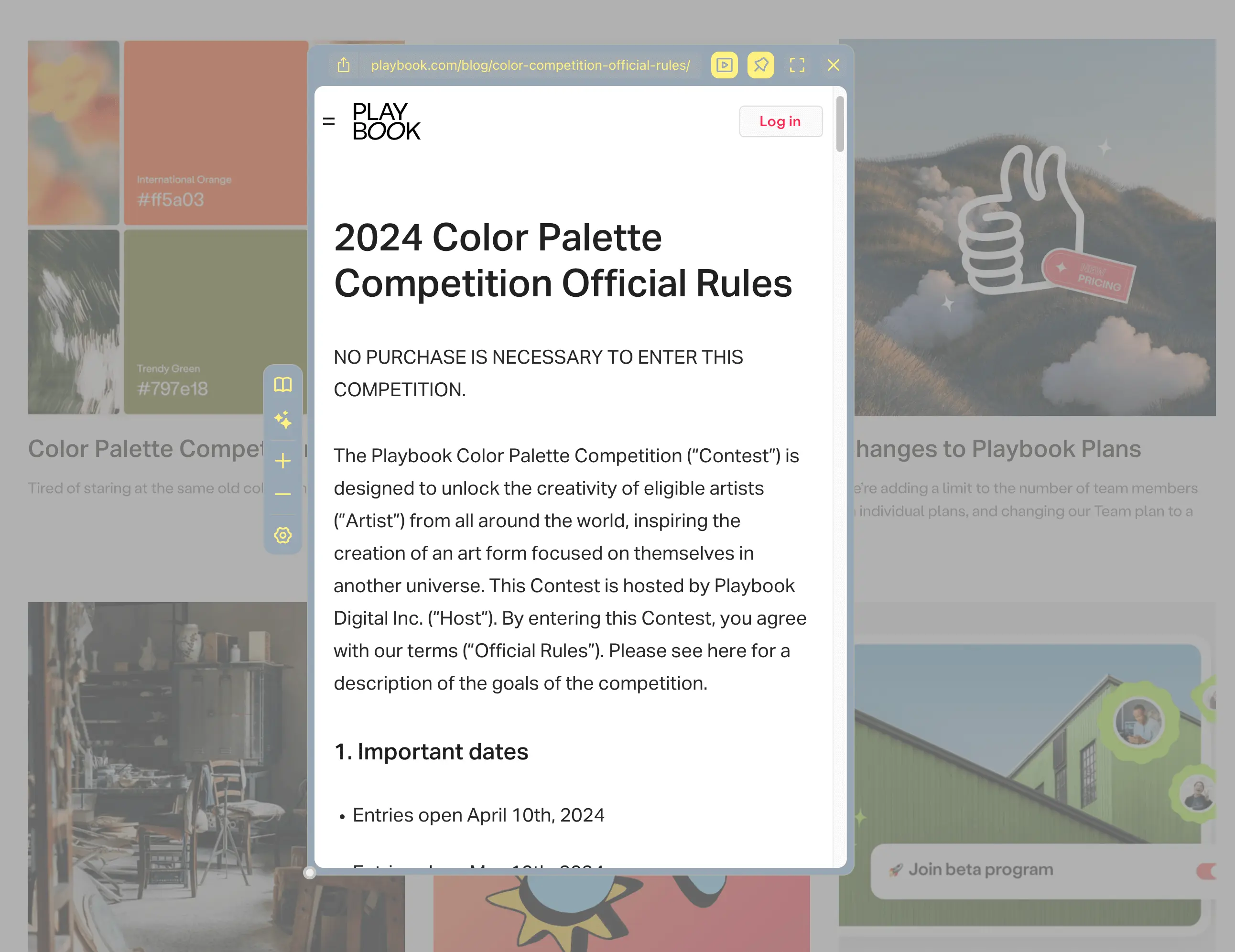
Customized pop-up example
Enhancing with Casca Space
Casca Space offers a variety of widgets and wallpapers to customize your Chrome new tab. Here's how to use its features:
Process of adding widgets and changing wallpapers in Casca Space
Adding widgets
- Open a new tab
- Click on the Settings icon in the top right corner.
- Click on + Widgets & Settings.
- Browse through the available widgets and click Add.
Changing wallpaper
You can change the wallpaper in Casca Space using different methods:
- Click on the Settings icon in the top right corner.
- Click on + Widgets & Settings.
- Search:
- Go to the Wallpapers tab.
- Go to the Search section.
- Enter a keyword and select an image from the search results.
- Custom Upload:
- In the Wallpaper tab, choose the Custom option.
- Select an image file from your computer to upload or provide a URL to an image.
Adding a custom image widget
- Click on the Settings icon in the top right corner.
- Click on + Widgets & Settings.
- Find the Custom Image widget.
- Provide a URL to the image you want to use.
- Adjust the size and position of the widget as needed.
- Click Submit to add the widget to your new tab page.
These features allow you to make your Chrome not only functional but also pretty and fun to use.
Final touches
Also explore additional extensions and Chrome themes. Chrome Web Store offers themes that change the overall look, including tab colors.
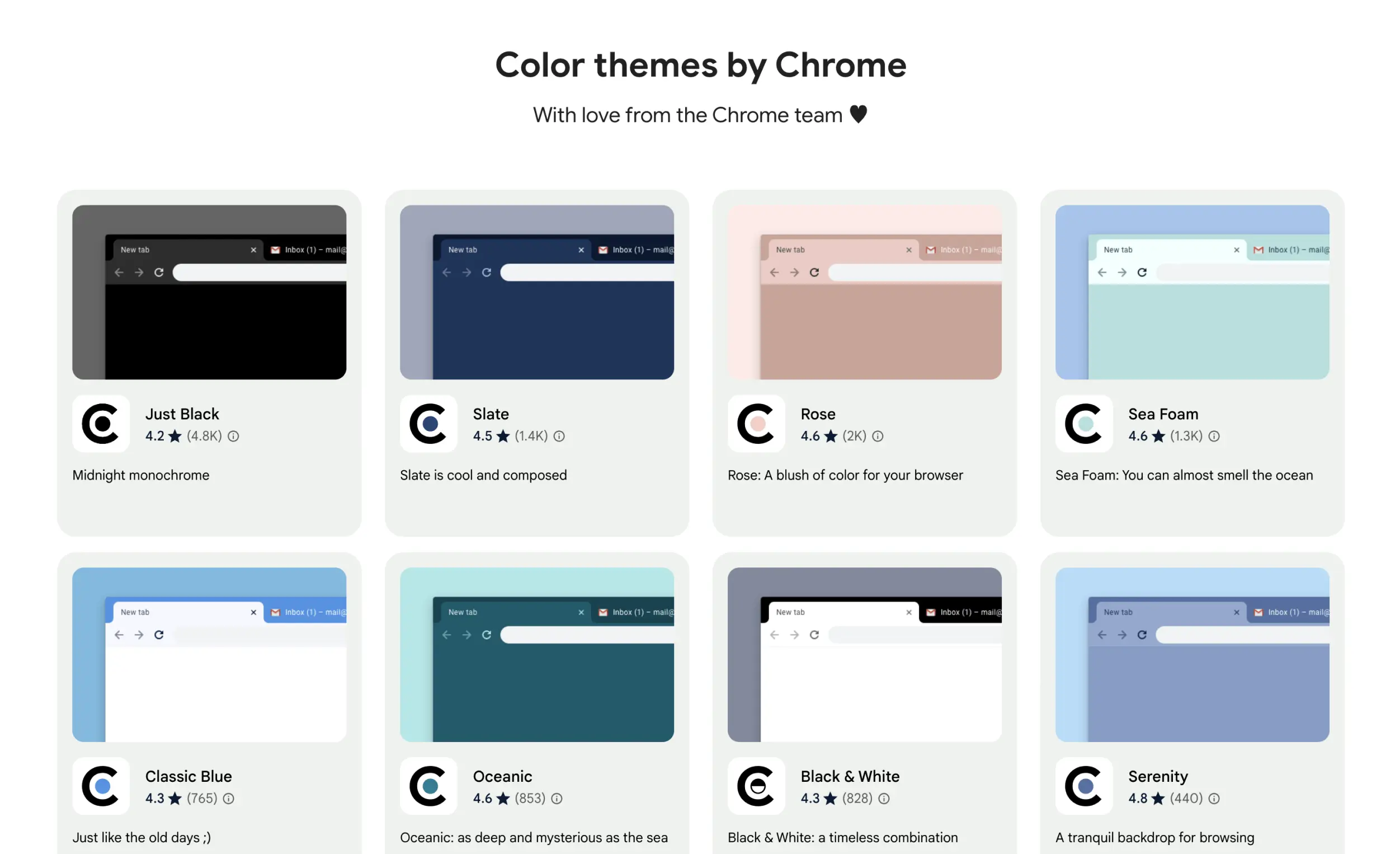
Chrome themes
By using MaxFocus and Casca Space together with these themes, you can create a unique and aesthetic browsing experience.
Inspo for your aesthetic browser
For more ideas on how to customize Chrome, check out our Pinterest board.
Read after: The best productivity tool for students: Link Preview browser extension