Ways to preview links in the MaxFocus: Link Preview extension
updated: 2024-09-05T12:44:27.321Z
Link previews can significantly enhance your browsing experience by letting you quickly check the contents of a link before fully committing to open. The MaxFocus: Link Preview extension offers several convenient ways to open links and preview them. In this article, we'll guide you through each method.
Open with a Long Click
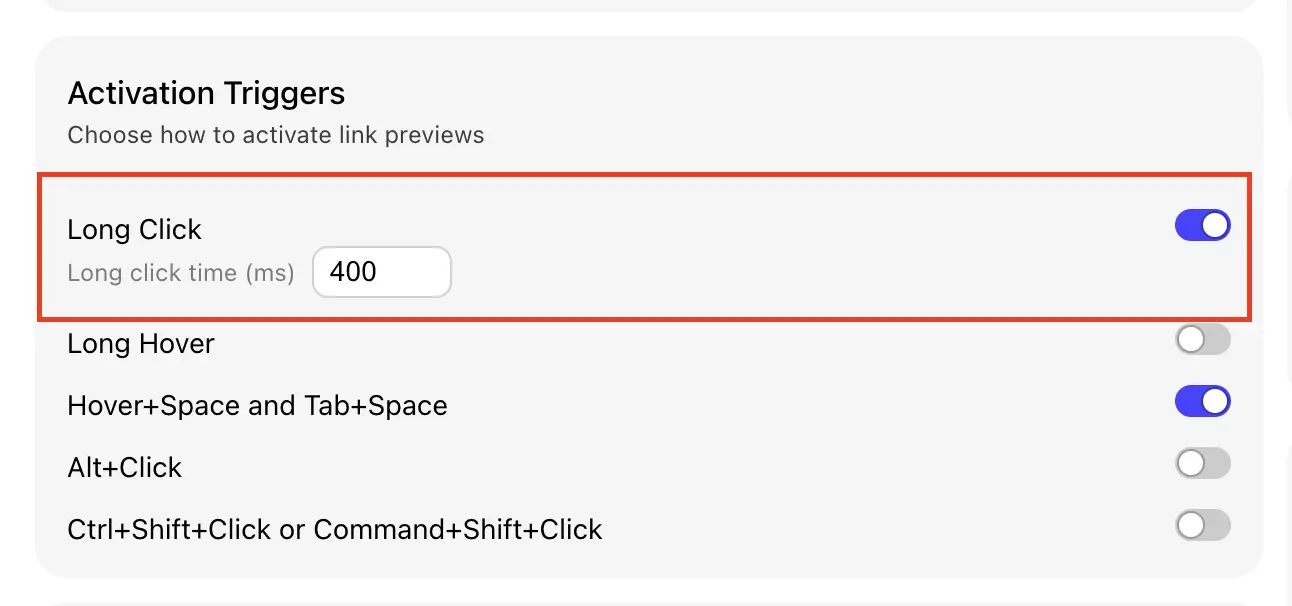
The long click option in the settings panel
Another straightforward method is to:
-
Click and hold: Press down on the link with your mouse button.
-
Wait for a duration: After holding the click for a little longer than usual, the preview will show up.
This method is useful when you want to ensure that you see the preview but don't want to trigger it accidentally.
Hover Your Mouse Over the Link and Wait
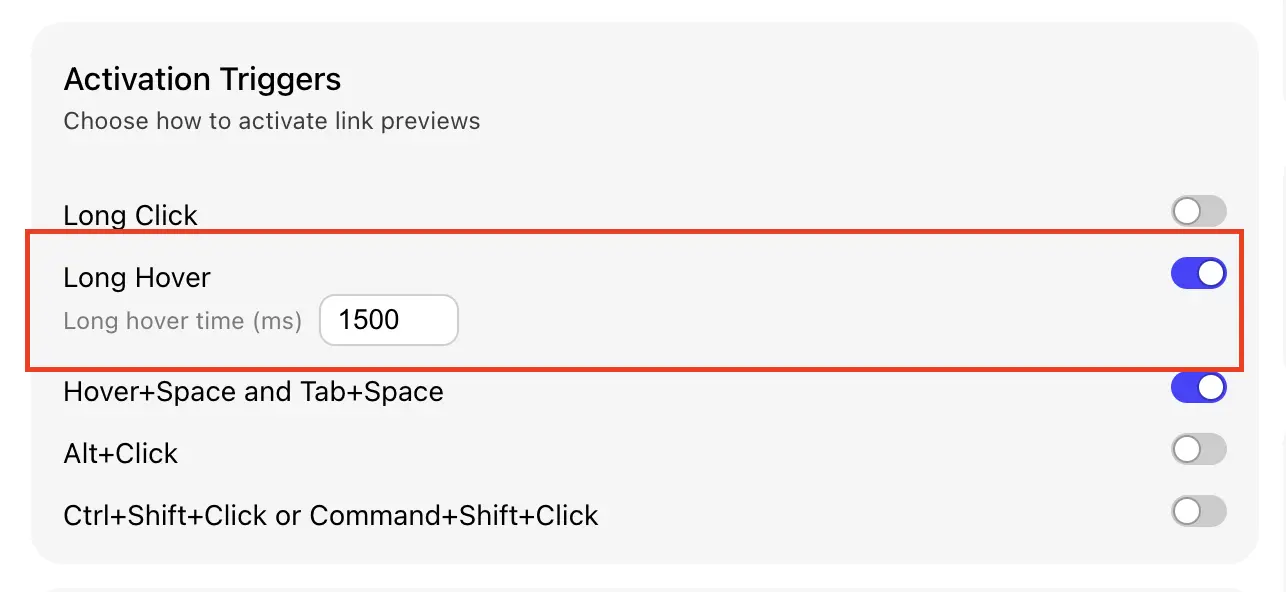
The long hover option in the settings panel
One of the simplest and most intuitive ways to preview a link is to:
-
Hover your mouse over the link: Just place your cursor over any link.
-
Wait a moment: After a short pause, a preview window will appear showing the content of the link.
This method is excellent for quickly glancing at links without taking additional actions.
Press Tab+Space on Your Keyboard
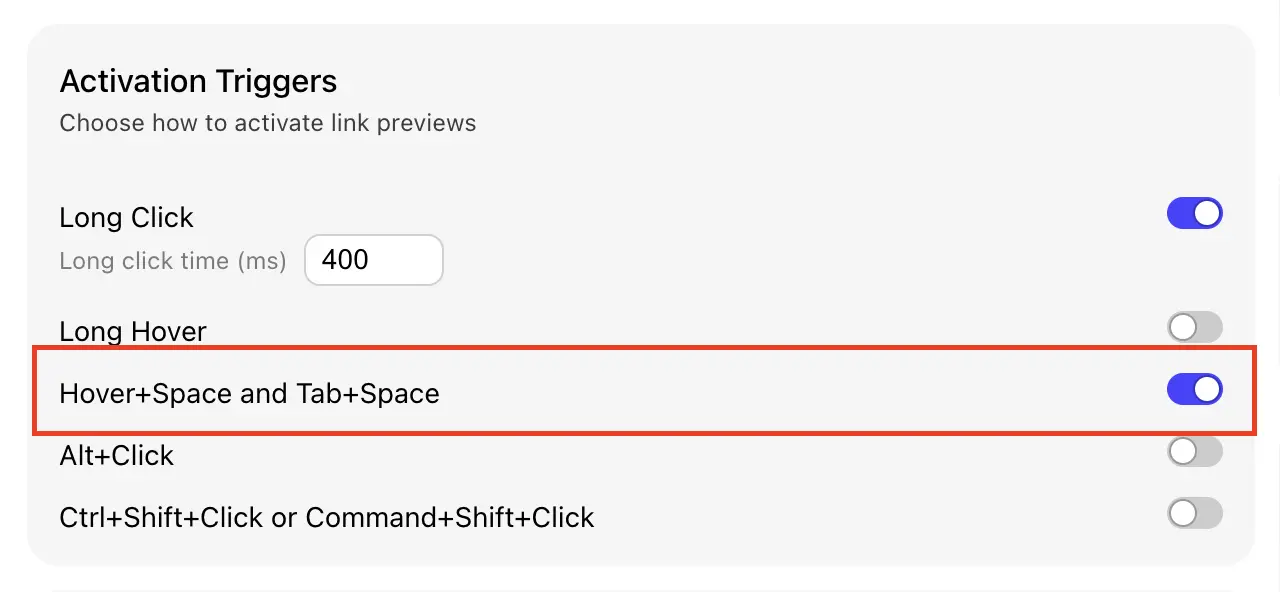
The long click option in the settings panel
For keyboard-centric users, the Tab+Space combination can be very efficient:
-
Navigate through links using Tab: Press the Tab key on your keyboard to move the focus to the desired link.
-
Activate the preview: Press the Space bar while focused on the link.
This technique can be faster for those who prefer keyboard navigation over a mouse.
Use Alt+Click
To directly trigger a preview without any added wait time, you can:
-
Hold the Alt key: Press and hold the Alt key on your keyboard.
-
Click the link: Click the link while holding the Alt key.
This method immediately shows the preview, making it ideal for users who want a quick glance without any delay.
For Mac Users: Use Command+Shift+Click or Ctrl+Shift+Click
Mac users have optimized shortcuts for previewing links. You can use:
-
Command+Shift+Click: Hold the Command and Shift keys, then click the link.
-
Ctrl+Shift+Click: Hold the Control and Shift keys, then click the link.
Both techniques offer a smooth and familiar way for Mac users to quickly access link previews.
Open Links in a Popup if They Should Open in a New Tab
If a link is supposed to open in a new tab, you can use a popup to preview it without cluttering your browser:
-
Hover or click as usual: Use any of the previous methods (like hover or Alt+Click).
-
View in a popup: The content will appear in a popup window instead of a new tab.
This method keeps your tabs organized while letting you view the content.
Open Link with Chrome's Right Click Context Menu
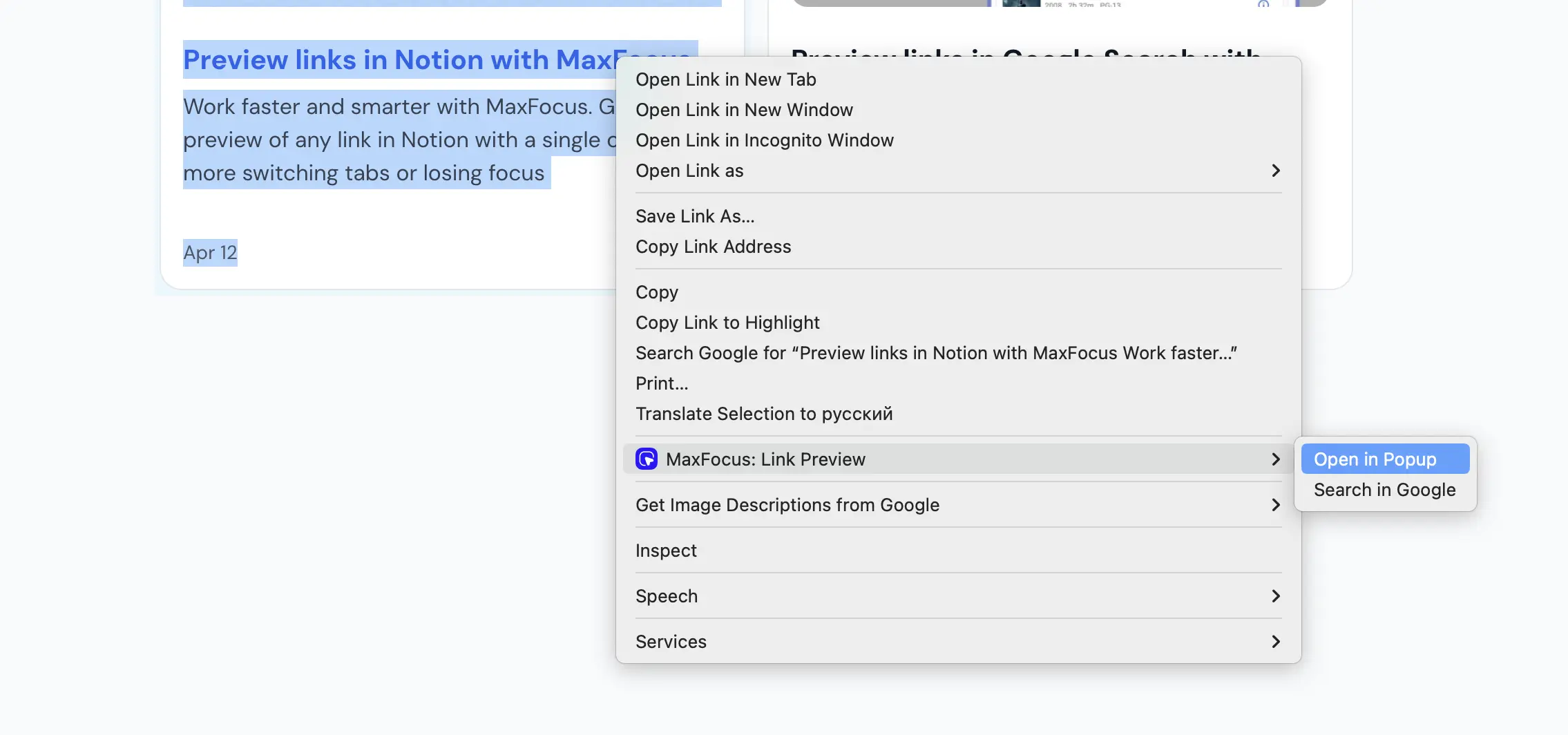
The right-click context menu option in Chrome
If you prefer using the right-click context menu in Chrome:
-
Right-click on the link: Use your mouse to right-click on the link you want to preview.
-
Select the preview option: Look for the "Preview with MaxFocus" option in the context menu and select it.
This method seamlessly integrates with your regular browsing habits, offering a preview directly from the context menu.
Paste a URL to the Extension Popup
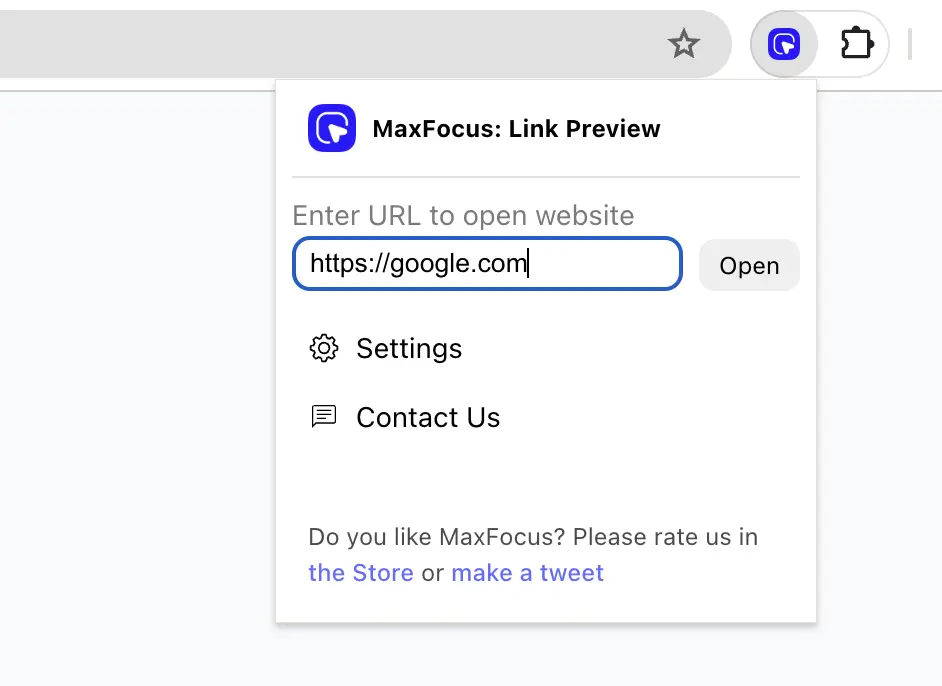
The extension popup with a pasted URL
You can also open any link by pasting the URL directly into the extension's popup:
-
Click on the extension icon: Open the extension by clicking on its icon in the browser toolbar.
-
Paste the URL: Insert your desired URL into the provided field within the extension popup.
-
Preview the link: The extension will display a preview of the link's content on the current page.
This method is perfect for cases when you have a URL copied to your clipboard and want to quickly view its content without navigating away from your current tab.
Summary
MaxFocus: Link Preview extension offers a variety of ways to open links and preview their content. Whether you prefer using your mouse, keyboard, or a combination of both, you can easily access link previews with a simple action. Choose the method that best fits your browsing style and enjoy a more efficient and streamlined browsing experience.
Read after: YouTube previews: Making watching videos easier